CSS Grid - Grid Template Areas
Exercise
- In the "index.html" file, replace the code with the following:
<!DOCTYPE html> <html lang="en"> <head> <meta charset="UTF-8"> <meta http-equiv="X-UA-Compatible" content="IE=edge"> <meta name="viewport" content="width=device-width, initial-scale=1.0"> <title>CSS</title> <link rel="stylesheet" href="./css/styles.css"> </head> <body> <h1>CSS Grid</h1> <h3>Grid Template Areas</h3> <!-- grid container --> <div class="grid-container-3-columns-by-3-rows"> <!-- flex items --> <div class="box area1"> <p>Grid Item 1</p> </div> <div class="box area2"> <p>Grid Item 2</p> </div> <div class="box area3"> <p>Grid Item 3</p> </div> <div class="box area4"> <p>Grid Item 4</p> </div> <div class="box area5"> <p>Grid Item 5</p> </div> <div class="box area6"> <p>Grid Item 6</p> </div> </div> </body> </html>
- Save.
- If "Live Server" is not already running, right-click anywhere in the editor and select "Open with Live Server" from the context menu.
- In the "styles.css" file, replace the code with the following:
/* Reset Browser Defaults */ * { margin: 0; padding: 0; box-sizing: border-box; } .grid-container-3-columns-by-3-rows { border: 5px solid blue; margin: 10px; display: grid; grid-template-columns: 1fr 1fr 1fr; grid-template-rows: 100px 100px 100px 100px 100px; grid-template-areas: "area1 area1 area2" "area1 area1 area2" "area1 area1 area3" "area4 area5 area5" "area6 area6 area6"; } .box { border: 2px solid red; } .area1 { background: green; grid-area: area1; } .area2 { background: yellow; grid-area: area2; } .area3 { background: orange; grid-area: area3; } .area4 { background: brown; grid-area: area4; } .area5 { background: grey; grid-area: area5; } .area6 { background: violet; grid-area: area6; }
- Save.
- In the browser, you should see the following:
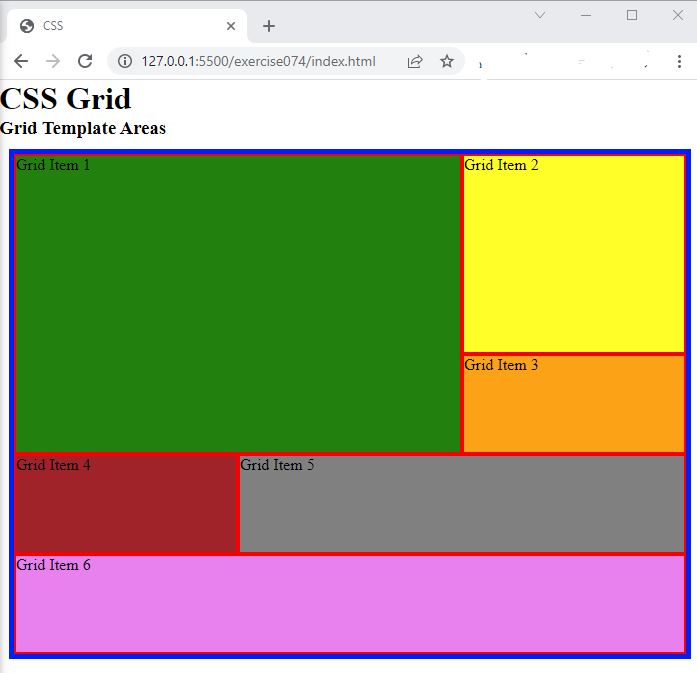
Code Walkthrough and Explanation
grid-template-areas
grid-template-areas is a CSS property used in CSS Grid layouts to define named grid areas within
the
grid container. It allows for a more intuitive way of defining the layout by assigning names to specific grid
cells,
making it easier to organize and manipulate the layout.
The property takes a string value consisting of one or more names, with each name representing a grid area. The names are separated by whitespace and arranged in a pattern that corresponds to the grid container's rows and columns.
For example, consider a 3x3 grid where the top row has two columns and the bottom row has one column. We could define the grid areas as follows:
grid-template-areas: "header header" "sidebar main" "footer footer";
This defines four named areas: header, sidebar, main, and
footer.
The first row has two columns, both of which are named header. The second row has a
sidebar
area in the first column and a main area in the second column. The third row has a single
footer area.
Once the grid areas have been defined, they can be assigned to elements using the grid-area
property,
allowing for easy positioning and layout.
Experiment with the Code
- Try different names for the grid template areas and then apply those area names to the boxes.
- Try adding more boxes and expanding the area of the boxes in the grid template area.
Video and Code References
Questions? Subscribe and ask in the video comments: