CSS Flexbox - Flex Grow
Exercise
- In the "index.html" file, replace the code with the following:
<!DOCTYPE html> <html lang="en"> <head> <meta charset="UTF-8"> <meta http-equiv="X-UA-Compatible" content="IE=edge"> <meta name="viewport" content="width=device-width, initial-scale=1.0"> <title>CSS</title> <link rel="stylesheet" href="./css/styles.css"> </head> <body> <h1>CSS Flexbox</h1> <h3>Flex Grow</h3> <!-- flex container --> <div class="flex-container"> <!-- flex items --> <div class="box flex-item-1"> <p>Flex Item 1</p> </div> <div class="box flex-item-2"> <p>Flex Item 2</p> </div> <div class="box flex-item-3"> <p>Flex Item 3</p> </div> <div class="box flex-item-4"> <p>Flex Item 4</p> </div> <div class="box flex-item-5"> <p>Flex Item 5</p> </div> </div> <!-- flex container --> <div class="flex-container"> <!-- flex items --> <div class="box flex-item-1"> <p>Flex Item 1</p> </div> <div class="box flex-item-2"> <p>Flex Item 2</p> </div> <div class="box flex-item-3"> <p>Flex Item 3</p> </div> </div> </body> </html>
- Save.
- If "Live Server" is not already running, right-click anywhere in the editor and select "Open with Live Server" from the context menu.
- In the "styles.css" file, replace the code with the following:
.flex-container { border: 5px solid blue; display: flex; margin: 10px; height: 200px; } .box { padding: 10px; width: 100px; height: 100px; text-align: center; font-size: 20px; } .flex-item-1 { background: red; flex-grow: 2; } .flex-item-2 { background: green; flex-grow: 3; } .flex-item-3 { background: yellow; } .flex-item-4 { background: purple; } .flex-item-5 { background: orange; }
- Save.
- In the browser, you should see the following:
- Resize the browser window and observe what happens with "Flex Item 2"
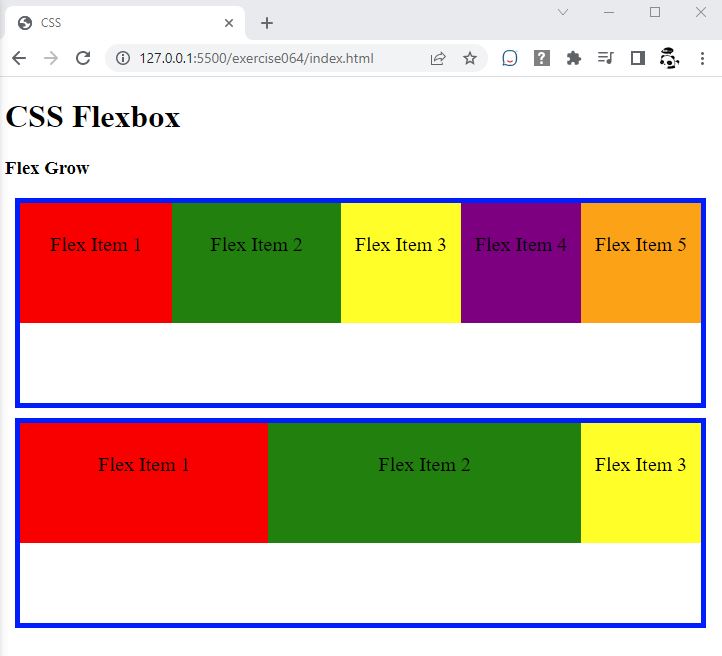
Code Walkthrough and Explanation
flex-grow
flex-grow is a CSS property that is used to specify the extent to which a flex item should grow
relative
to other flex items in the flex container. The value of flex-grow determines the amount of
available
space inside the flex container that a flex item should occupy. By default, the value of flex-grow
is set
to 0, which means that the flex item will not grow, and will remain at its initial size. A higher value of
flex-grow means that the flex item will grow more than the other flex items in the container. For
example, if one flex item has flex-grow: 2 and another has flex-grow: 1, the first
flex item
will occupy twice as much space as the second item.
Experiment with the Code
- Try adding your own boxes and using different values for
flex-grow.
Video and Code References
Questions? Subscribe and ask in the video comments: