Forms
Exercise
- In the "index.html" file, write the following code:
<!DOCTYPE html> <html lang="en"> <head> <meta charset="UTF-8"> <meta http-equiv="X-UA-Compatible" content="IE=edge"> <meta name="viewport" content="width=device-width, initial-scale=1.0"> <title>My First Web Page</title> </head> <body> </body> </html>
- Save.
- If "Live Server" is not already running, right-click anywhere in the editor and select "Open with Live Server" from the context menu.
- Add the following between the opening and closing tags of the body:
<h1>Entry Form</h1> <form action="" method=""> </form>
- Save.
- Create a user field by adding the following between the opening and closing tags of the form:
<!-- Username --> <label for="userName">User</label> <input type="text" name="userName" id="userName" placeholder="username"> <!-- Line Breaks --> <br> <br>
- Save.
- Create a password field by adding the following after the line breaks that follow the username field:
<!-- Password --> <label for="password">Password</label> <input type="password" name="password" id="password" placeholder="password"> <!-- Line Breaks --> <br> <br>
- Save.
- Create an email field by adding the following after the line breaks that follow the password field:
<!-- Email --> <label for="email">Email Address</label> <input type="email" name="email" id="email"> <!-- Line Breaks --> <br> <br>
- Save.
- Create a radio button selection by adding the following after the line breaks that follow the email field:
<!-- Preferred Language --> <p>Please select your preferred language:</p> <input type="radio" name="language" id="" value="english" checked>English <input type="radio" name="language" id="" value="french">French <input type="radio" name="language" id="" value="german">German <!-- Line Breaks --> <br> <br>
- Save.
- Create a checkbox selection by adding the following after the line breaks that follow the radio buttons:
<!-- Coding Languages that you want to learn --> <p>Please select the coding languages that you want to learn:</p> <input type="checkbox" name="coding" id="" value="swift">Swift <input type="checkbox" name="coding" id="" value="javascript" checked>JavaScript <input type="checkbox" name="coding" id="" value="python">Python <!-- Line Breaks --> <br> <br>
- Save.
- Create a dropdown selection by adding the following after the line breaks that follow the checkboxes:
<!-- Select input for --> <p>Please select the country that want to visit next:</p> <select name="countries" id=""> <option value="France">France</option> <option value="Japan">Japan</option> <option value="England">England</option> </select> <!-- Line Breaks --> <br> <br>
- Save.
- Create a textarea by adding the following after the line breaks that follow the dropdown:
<!-- Comments in a text box --> <p>Comments</p> <textarea name="comments" id="comments" cols="50" rows="5"></textarea> <!-- Line Breaks --> <br> <br>
- Save.
- Create a "submit" button by adding the following after the line breaks that follow the textarea:
<input type="submit" value="submit">
- Save.
- In the browser, you should see the following:
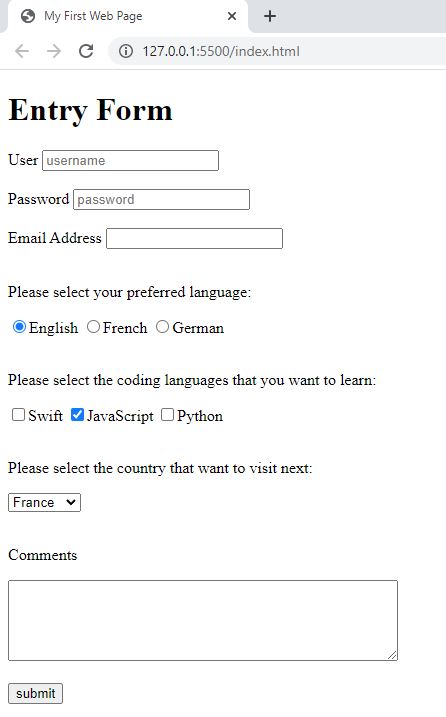
Code Walkthrough and Explanation
<form action="" method=""></form>
The <form> tag in HTML is used to create a form where users can input data that is sent to a
server for processing. The action attribute specifies the URL of the server-side process that will
handle
the form data. The method attribute specifies the HTTP method that will be used to send the form
data
(typically this is either GET or POST). For now, we are leaving these attributes blank
but
will revisit this in later sections.
<label for=""></label>
The <label> tag is used to provide a text description for a form control, such as an input
field.
The for attribute is used to associate the label with a form control by specifying the
id of
the control.
<input type="" name="" id="" value="">
The <input> tag is used to create various types of form controls, such as text inputs,
checkboxes,
radio buttons, etc. The type attribute specifies the type of input to be created. The
name
attribute is used to identify the form element that the data entered by the user is associated with. It is sent
to the
server when the form is submitted and it is used to identify which field the data belongs.
The name attribute is especially important for radio and checkbox type of inputs. This attribute
for the
radio type of input is used to group a set of related radio buttons together so that only one of them can be
selected
at a time by the user. The name attribute of the checkbox input is used to give a name to the
checkbox
group. When multiple checkboxes share the same name attribute value, they are considered as part of
the
same group. This allows the user to select multiple options from the group. When the form is submitted, the
selected
checkbox values are sent to the server as part of the form data, identified by the name attribute
value.
This information can be used to perform further actions on the back-end based on the selected options.
The value attribute is used to specify the default value of the form control. The default value is
the
initial value that appears in the form field when the page is loaded. For <input> tags with
type attributes of checkbox or radio, the value attribute is used to specify the value
that
will be sent to the server when the radio button is selected or checkbox is checked.
The different types of inputs include:
text: a text input field where users can type in textradio: a radio button that allows users to select one option from a group of related optionscheckbox: a checkbox that allows users to select multiple optionsemail: a text input field where users can type in their email address. Modern browsers will validate the email when the data is submittedpassword: a text input field where users can enter secure information. Modern browsers will mask the value that is entered in this fieldsubmit: a submit button that sends the form data to the server when clicked
<select name="" id=""></select>
The <select> tag in HTML is used to create a drop-down list of options that the user can
choose
from.
<option value=""></option>
The <select> tag is accompanied by the <option> tag, which represents
each
individual option in the list. The value attribute of each <option> represents
the
value that will be sent to the server when the form is submitted. The text between the opening and closing tags
represents the text that will be displated to the user in the drop-down list.
<textarea name="comments" id="comments" cols="50" rows="5"></textarea>
The <textarea> tag is an HTMl element used to create a multi-line input field where a user
can
enter text or other content. The <textarea> tag is defined by its starting and closing tags,
with
the content inside. The name attribute is used to give the textarea a unique name so that its value
can
be easily access in a form submission or with JavaScript. The id attribute is used to give the
textarea a
unique identifier that can be used to target the elemtn with CSS or JavaScript. The cols attribute
is
used to set the width of the textarea, in terms of the number of characters it can display, and the
rows
attribute is used to set the height of the textarea, in terms of the number of lines it can display.
Experiment with the Code
- Try hitting the submit button and notice what happens to the URL.
- Try adding more fields to the form.
- Try creating your own form.
Video and Code References
Questions? Subscribe and ask in the video comments: